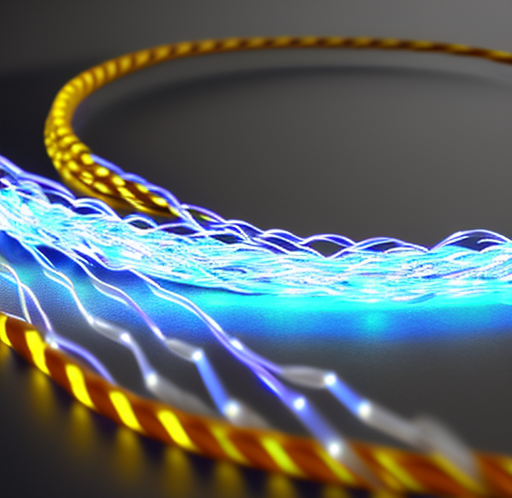As an IT professional, troubleshooting networking problems is an essential skill that you must master. Networks are complex, and issues can arise at any layer of the OSI model. Therefore, you need to have a structured approach to identify and resolve the issue quickly. In this blog post, we'll discuss how to troubleshoot IT networking problems effectively.
Start at Layer 1: Physical Layer
The first step in troubleshooting network issues is to start with the Physical Layer, Layer 1 of the OSI model. Begin by checking all the network connections, network drops, and network patch cables. Ensure that all cables are correctly plugged in and are not damaged. It is also essential to ensure that the cables are of good quality.
If the cables are intact, check the switch and router for any potential issues. Look for the link lights to ensure that the switch/router is detecting a device and showing link activity. Make sure that the switch/router recognizes the MAC address of the device that is plugged in.
Move up to Layer 2: Data Link Layer
If you don't find any issues with Layer 1, move up to Layer 2, the Data Link Layer. Check whether the switch/router is forwarding packets between devices. Verify whether the switch/router can detect the MAC address of the device that is causing issues.
Check Layer 3: Network Layer
If Layer 2 is not the problem, move up to Layer 3, the Network Layer. Check whether the device has an IP address and can communicate with other devices on the network. Use the ping command to verify connectivity to another device on the network.
Check Firewall Rules
In addition to the OSI model layers, you should also check the firewall rules in Windows and Linux to determine if a firewall is blocking the network traffic. Ensure that the device's firewall is not blocking the network traffic and allowing the appropriate ports to pass through.
Examples
For example, suppose you cannot connect to a device on the network. Start troubleshooting by checking the physical connections to the device. If all physical connections are fine, check the switch/router and verify that it is detecting the device. If the device is detected, check its IP address and whether it can communicate with other devices on the network.
Conclusion
In conclusion, troubleshooting IT networking problems requires a systematic approach and an understanding of the OSI model. Start with the Physical Layer and work your way up to the Network Layer, checking each layer for potential issues. Check the firewall rules in Windows and Linux to ensure that the firewall is not blocking the network traffic. Remember to use common sense, and always double-check your work. With these troubleshooting techniques, you can solve IT networking problems effectively.
To make troubleshooting easier, you can use tools and IP subnetting calculators. For additional resources, check out the following links:
- IP Subnetting Calculator: https://www.calculator.net/ip-subnet-calculator.html
- Network Troubleshooting Tools: https://www.solarwinds.com/network-troubleshooting-tools